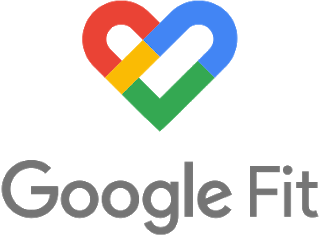How to sync your activity tracker or app with
Google Fit!
Please Note: Fitbit devices will sync directly with your account.
Please log into the portal on your computer and see App Linking to sync a Fitbit device.
Please log into the portal on your computer and see App Linking to sync a Fitbit device.
|
To sync data from an app or device (besides Fitbit) you will follow these steps:
1. Link your favorite app / tracking device with Google Fit (if you have an Android device).
2. Download the Fit Compass Go app |
3. Link your Google Fit app with the Fit Compass Go app by enabling sharing in your Settings on the Fit Compass Go app.
ADDITIONAL SUPPORT
How do I link my Google Fit data with my Personal Wellness Account?
1. Download the Fit Compass Go app from Google Play. In order to link a non-Fitbit step tracking device to the challenge, the app is required.
2. Confirm that your device/app is paired with Google Fit. You must have data currently syncing with Google Fit in order to link your account with your personal wellness account through the Fit Compass Challenges app.
3. Log in with your personal wellness account username and password to the Fit Compass Go app.
4. You will need to ACCEPT Google Fit authentication to start syncing data. When asked if you would like to import fitness data from Google Fit, click OK to begin the Google authentication process. You will only need to do this once (unless you decide to unauthorize or uninstall the app).
How does my data sync with my personal wellness account and/or the challenge?
Once authenticated the sync begins. Syncing happens automatically every 12 hours and will pull up to 7 days of data from Google Fit.
We recommend logging into the Fit Compass Go app daily during your challenge to ensure data is syncing. It is possible to log in less often, but be sure to login before the end of the week to ensure data is synced with the challenge so your points will count for the week.
2. Confirm that your device/app is paired with Google Fit. You must have data currently syncing with Google Fit in order to link your account with your personal wellness account through the Fit Compass Challenges app.
3. Log in with your personal wellness account username and password to the Fit Compass Go app.
4. You will need to ACCEPT Google Fit authentication to start syncing data. When asked if you would like to import fitness data from Google Fit, click OK to begin the Google authentication process. You will only need to do this once (unless you decide to unauthorize or uninstall the app).
How does my data sync with my personal wellness account and/or the challenge?
Once authenticated the sync begins. Syncing happens automatically every 12 hours and will pull up to 7 days of data from Google Fit.
We recommend logging into the Fit Compass Go app daily during your challenge to ensure data is syncing. It is possible to log in less often, but be sure to login before the end of the week to ensure data is synced with the challenge so your points will count for the week.
How do I disable the authorization of Google Fit with my Personal Wellness Account?
1. Under settings there is an option to Enable/Disable Google Fit.
2. There is also the option to "Cancel" during the authorization process to disable Google Fit.
2. There is also the option to "Cancel" during the authorization process to disable Google Fit.