FITBIT FAQ
How to Sync your personal wellness account with your Fitbit
Once your Fitbit account is linked with your Personal Wellness Account, your data will also sync automatically with any verified step challenge you are part of.
Step 1: Verify that your Fitbit device is paired with your Fitbit account
Log into your Fitbit.com account and click the gear icon in the top right corner. You should see an icon representing your tracker in the drop-down menu.
If you don't see an icon in this menu, no tracker is paired with the account. In that case, follow the instructions in How do I set up my Fitbit tracker on a computer? for help pairing your tracker with the account.
Step 2: Link your Fitbit account to your Personal Wellness Account
Step 1: Verify that your Fitbit device is paired with your Fitbit account
Log into your Fitbit.com account and click the gear icon in the top right corner. You should see an icon representing your tracker in the drop-down menu.
If you don't see an icon in this menu, no tracker is paired with the account. In that case, follow the instructions in How do I set up my Fitbit tracker on a computer? for help pairing your tracker with the account.
Step 2: Link your Fitbit account to your Personal Wellness Account
- Under the "Me" tab, click on "App Linking"
- Find Fitbit on the list and click the LINK button
- Please follow the instructions listed there for setting up your Fitbit.
You will be taken to the Fitbit website to Authorize the synchronization between your Fitbit account and your Personal Wellness Account. Here, you will need to enter your Fitbit account information (email and password you used to set up your Fitbit account). Once that Authorization has taken place steps that are synchronized to your account will automatically show up in Step Challenges.
If you have any questions, please contact [email protected].