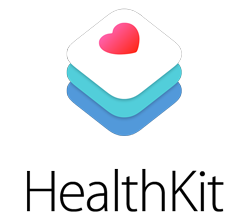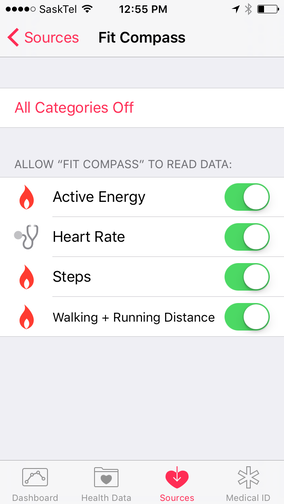How to sync your activity tracker or app with
Apple HealthKit
Please Note: Fitbit devices will sync directly with your account.
Please log into the portal on your computer and see App Linking to sync a Fitbit device.
Please log into the portal on your computer and see App Linking to sync a Fitbit device.
|
To sync data from an app or device (besides Fitbit) you will follow these steps:
1. Link your favorite app / tracking device with Apple Health (if you have an iOS device). a) Once your data is syncing with Apple Health, you will be able to sync it directly with your personal wellness account via the Fit Compass Challenges app. 2. Download the Fit Compass Challenges app |
3. Open your Apple Health app (pink heart icon).
a) Under SOURCES, click on Fit Compass Challenges.
b) Make sure you have allowed it to read your data from HealthKit by enabling available categories (Active Energy, Heart Rate, Steps, Walking + Running Distance)
4. Open Fit Compass Challenges.
a) Click on the Settings icon in the top right corner of your screen.
b) Enable SYNC FROM APPLE HEALTH to begin pulling your data to your Challenge account.
c) Follow the instructions provided to authorize your personal wellness account to link to Apple HealthKit. This can be enabled at any time in your SETTINGS.
You will need to log into the Fit Compass Challenges app in order to pull new step or other activity data from Apple Health.
You will be able to view all your syncing data by logging into the desktop portal and looking in the Fitness section under Devices, or in your Dashboard > Journals section.
a) Under SOURCES, click on Fit Compass Challenges.
b) Make sure you have allowed it to read your data from HealthKit by enabling available categories (Active Energy, Heart Rate, Steps, Walking + Running Distance)
4. Open Fit Compass Challenges.
a) Click on the Settings icon in the top right corner of your screen.
b) Enable SYNC FROM APPLE HEALTH to begin pulling your data to your Challenge account.
c) Follow the instructions provided to authorize your personal wellness account to link to Apple HealthKit. This can be enabled at any time in your SETTINGS.
You will need to log into the Fit Compass Challenges app in order to pull new step or other activity data from Apple Health.
You will be able to view all your syncing data by logging into the desktop portal and looking in the Fitness section under Devices, or in your Dashboard > Journals section.
ADDITIONAL SUPPORT
How do I link my step tracking device with Apple HealthKit?
- Open the Apple HealthKit app on your iPhone.
- Click on the Sources icon.
- Under the Apps heading you will see a list of any apps you have on your phone that will sync with Apple HealthKit.
- Click on your device’s app to set up the link between your device’s account and Apple HealthKit.
Hint: To ensure your steps are not counting twice (device steps + iPhone tracking steps), go to your iPhone Settings > Privacy > Motion & Fitness and disable the iPhone's fitness tracking.
Additional Support: See your favorite app's support page for information on integration if you are not successful with these steps.